Linking Controls to Devices
At this point, we've created our Areas, Rooms and Controls, but in order to use the controls, they need to be linked to a physical device that we have added.
The association process is very similar for each kind of control. In this section we'll explain how to link a circuit with a dimmer channel.
Linking Circuits to Dimmer Channels
To link a Circuit to a dimmer, open Settings > Devices and select the device you'd like to link it to. Once selected you'll see a list of the outputs, select the one you'd like to control.
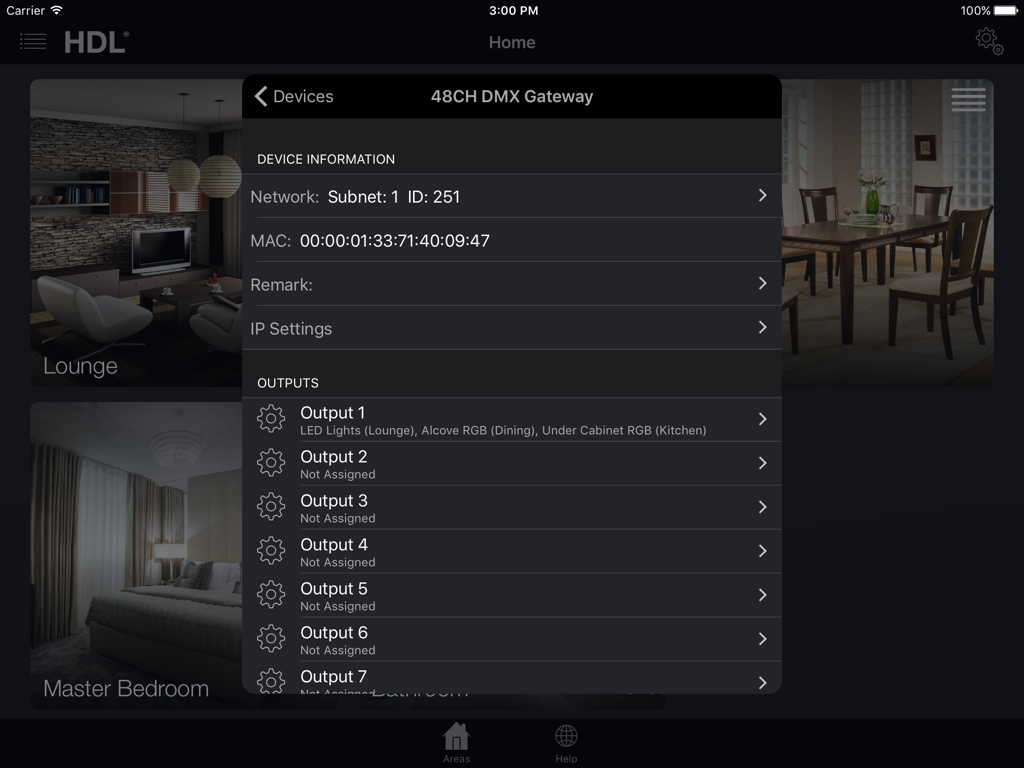
Within the Dimmer Output screen, tap Edit and then Select a Circuit to choose a virtual circuit which is linked to the physical dimmer output.
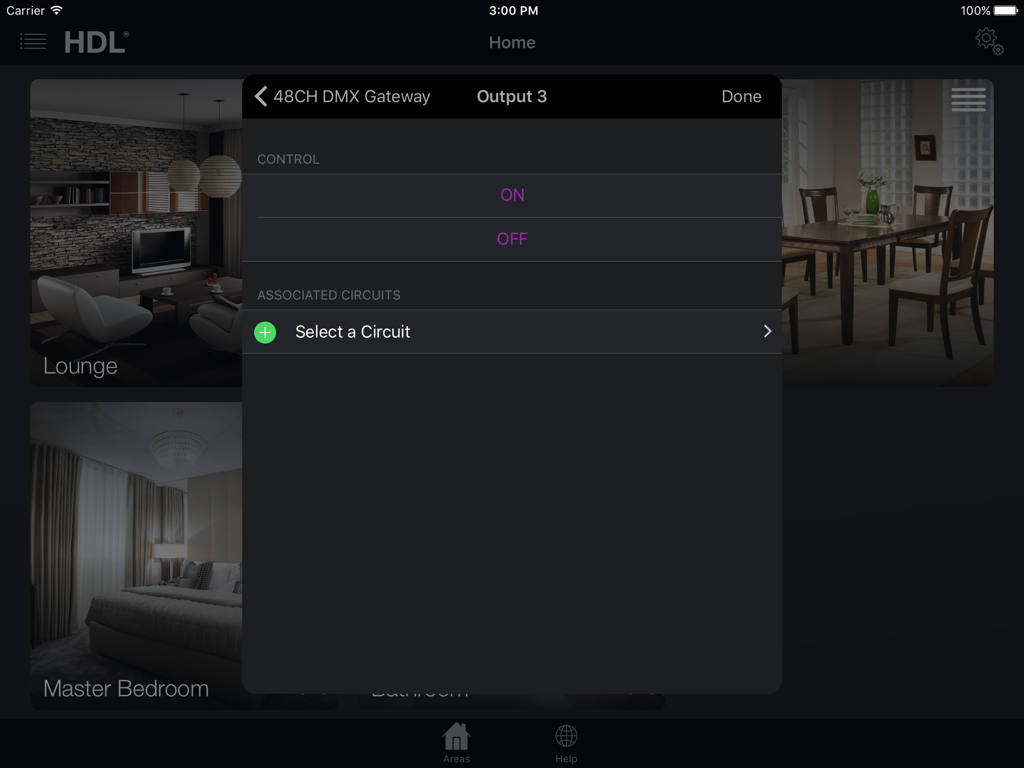
Once linked, you should be able to navigate into the Room menu from the main interface and control the lighting circuit.
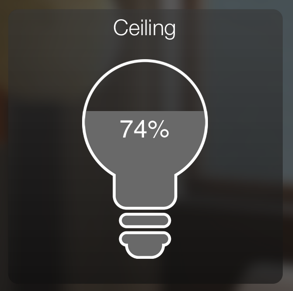
Note: if you had selected a Colour Wheel (DMX RGB Circuit type), then you should associate it with the first (Red) channel in the dimmer/DMX unit – and the colour wheel control will use that channel, and the subsequent two channels for the Green & Blue levels.
Once the process has been repeated for the other devices you've added the project is ready to give to the end user. Before doing so, it's recommended to Set a Passcode.